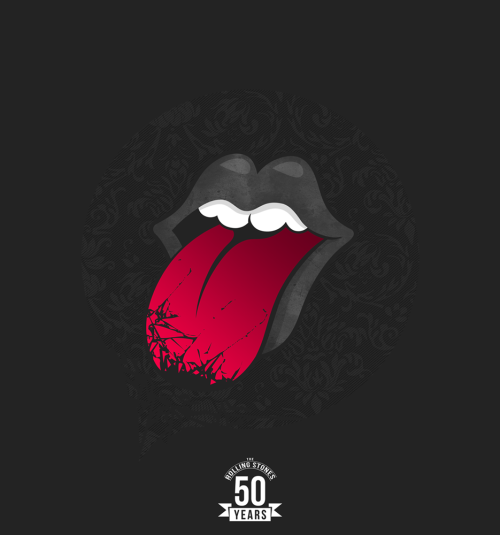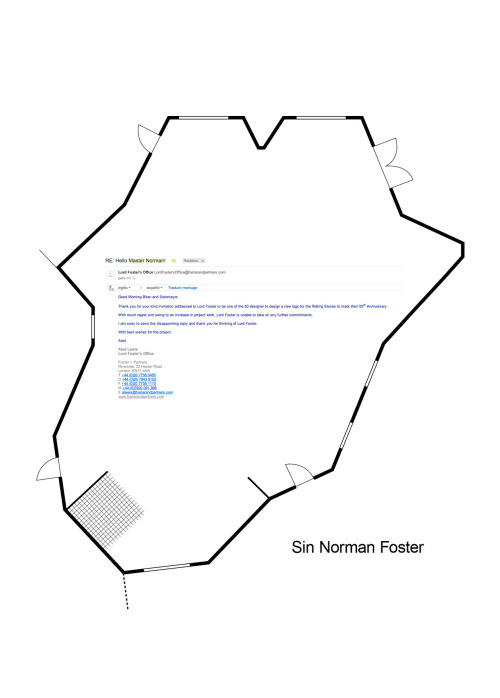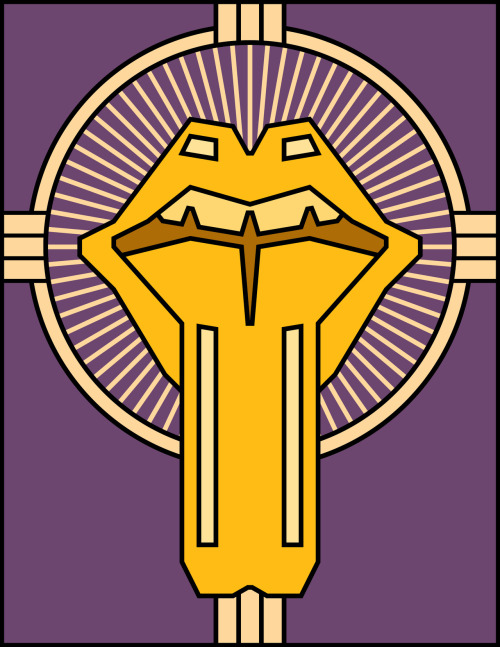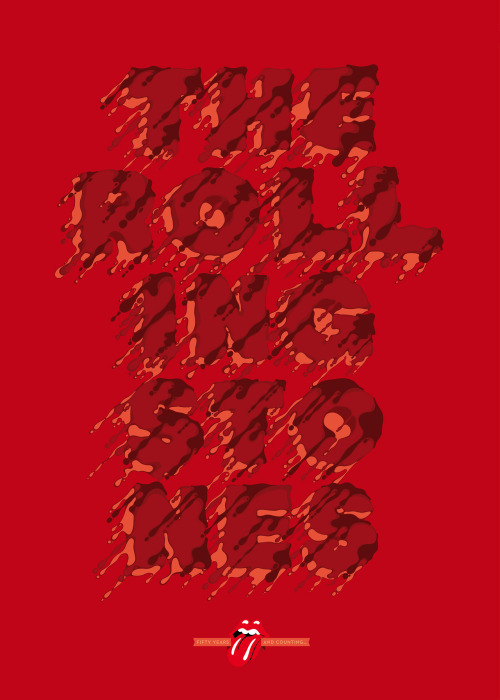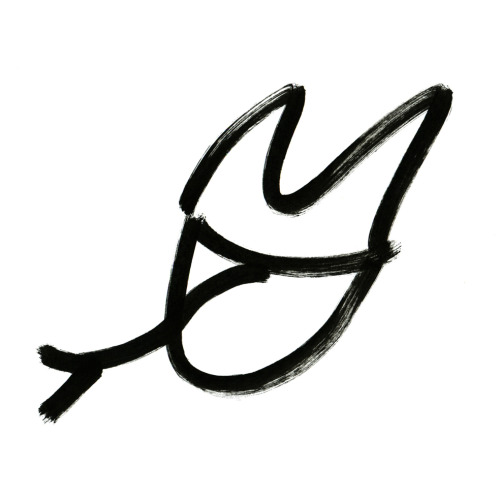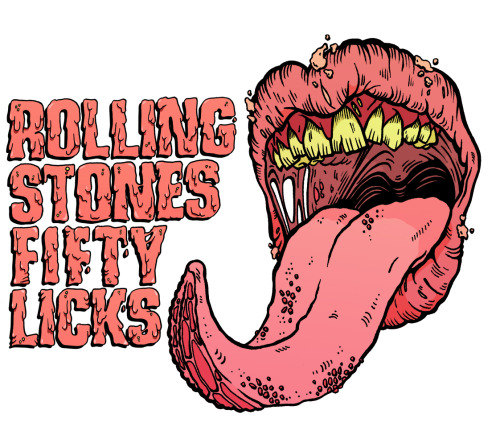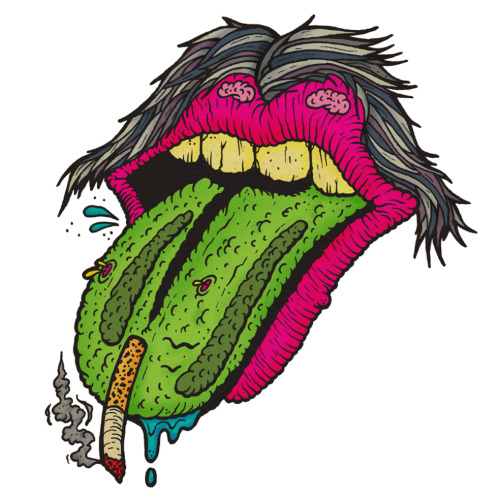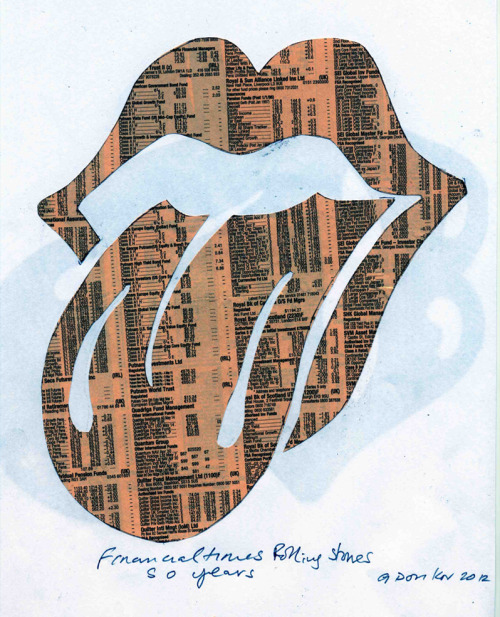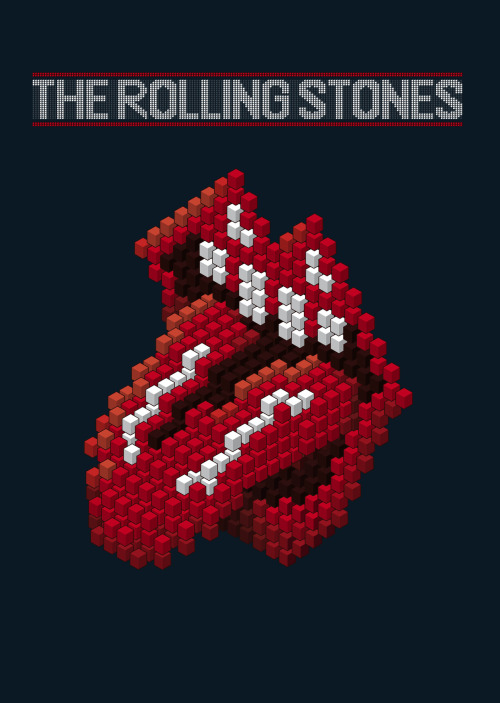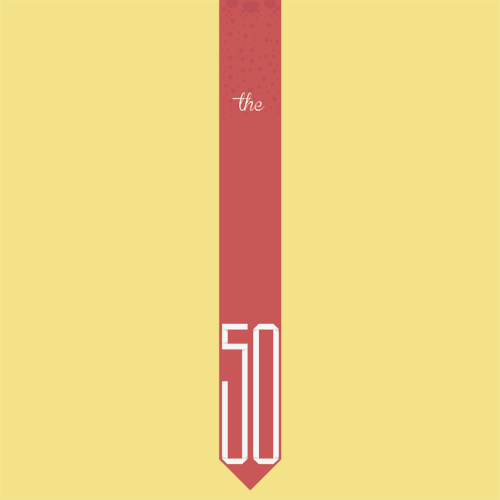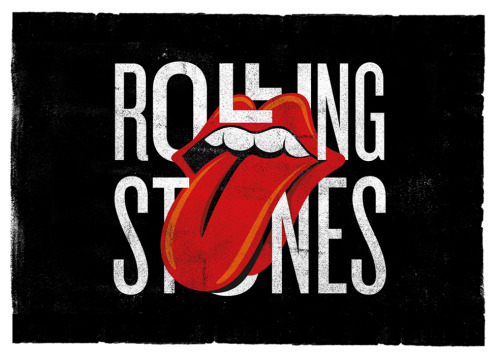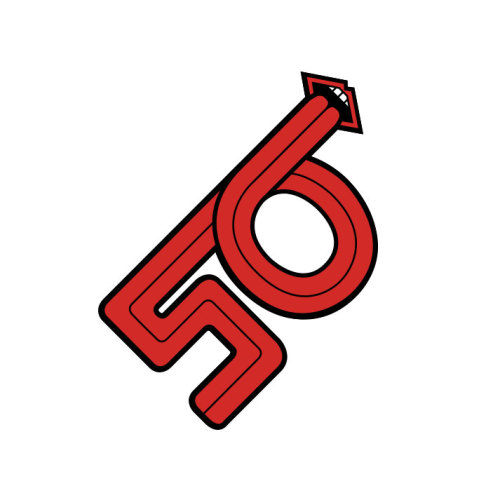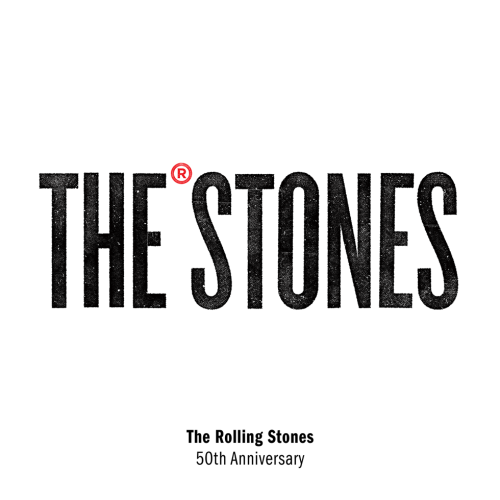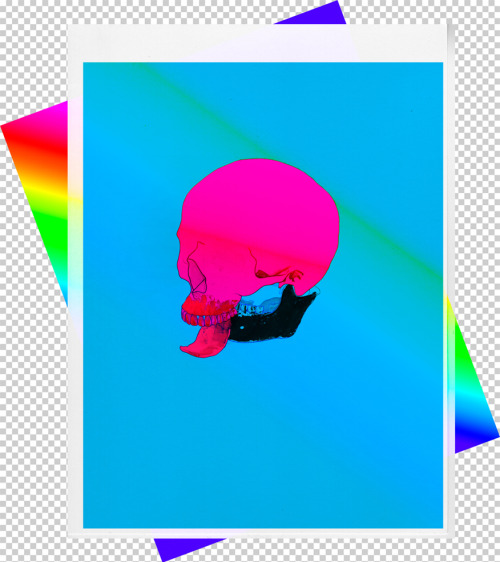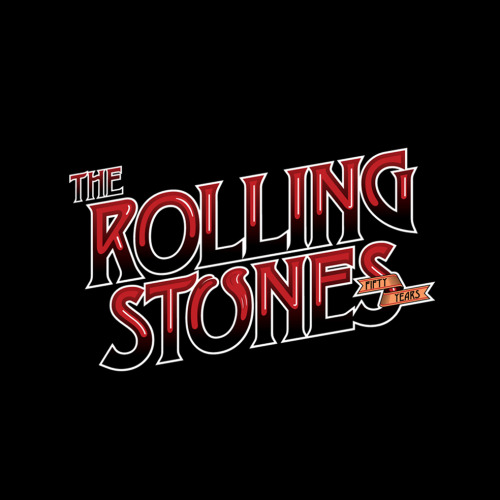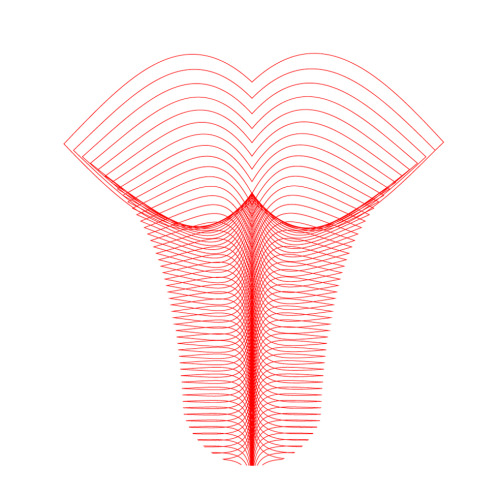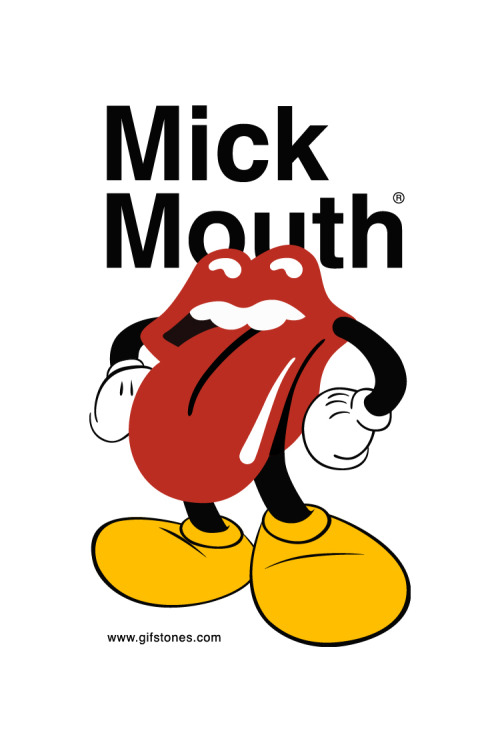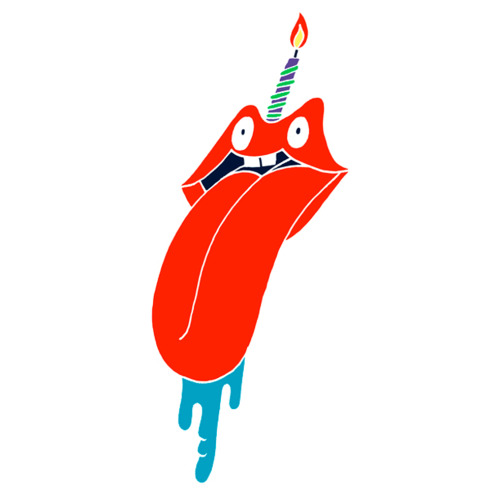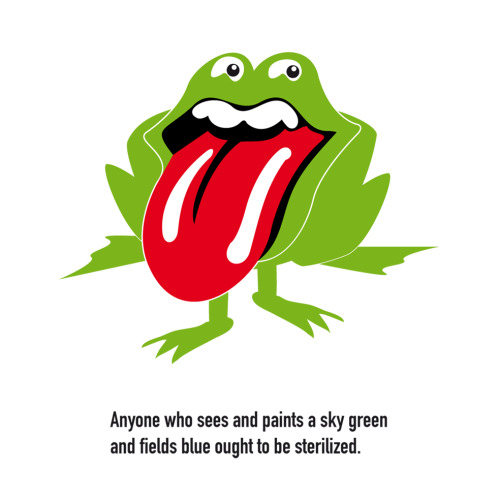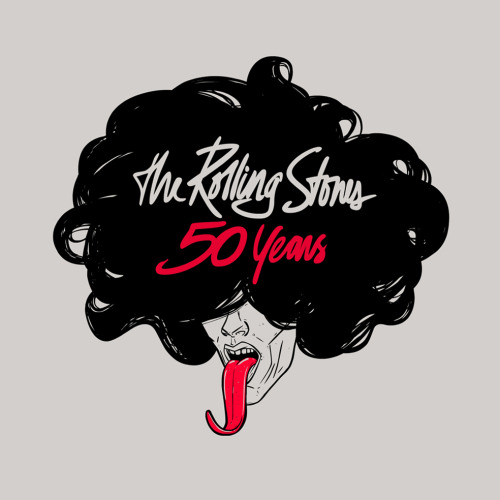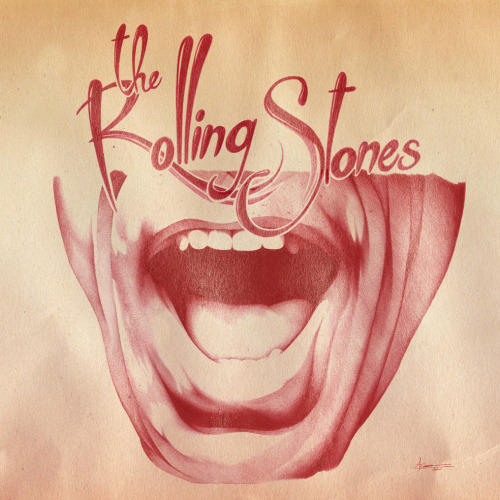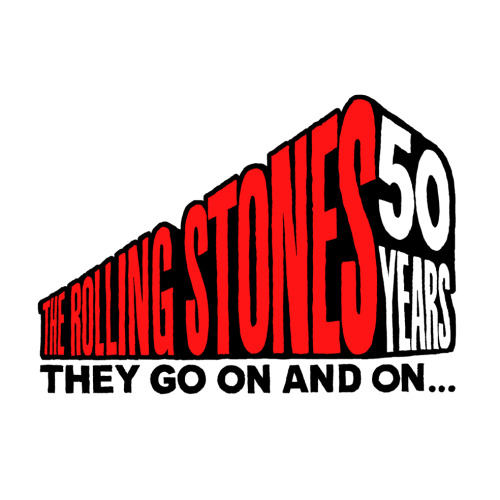The
Adobe Camera Raw 7.4 release candidate is now available in Adobe Labs! Bugs are fixed and raw file support is added for nine new cameras
including the Canon EOS 1D C, the Fujifilm X100s and the Nikon 1 V3. Download the release here:
Hong Kong Professional Photoshop & Illustrator Course
Hong Kong Professional Photoshop Training
最新Adobe Camera Raw7.4 release現已發布在Adobe Labs上!改善了bugs和加入了9個新的相機的RAW文件支援,包括佳能EOS 1D C,富士X100s和尼康1 V3。在這裡下載:http://adobe.ly/ZEDjng.
香港專業Photoshop & Illustrator課程
香港專業Photoshop課程
2013年3月1日 星期五
Tutorial: Creating a 3D scene in Adobe Photoshop CS6 Extended
Getting started
Since you are working in 3D, I recommend selecting the 3D
workspace from the Workspace pull-down menu on the upper right side of
the Photoshop interface.
The first step is to create a new canvas for your scene. Keep in mind that larger sizes and higher resolutions will take longer to render, so think ahead about how you will use the final renders. For this project, I used a 1200 × 1200 canvas at 96dpi.
To start off, download and open the project files. This ZIP file includes the puzzle pieces and the dollar-bill texture to get you started. You will also find a Photoshop file titled Stack Texture, which you will use in the project.
I created my vector puzzle pieces in Adobe Illustrator and pasted them as a Smart Object into the Photoshop file, but they could just as easily be created directly in Photoshop using the Pen tool.
After creating the puzzle pieces, I sized them to match the dollar-bill texture. You can hide Layer 1 in the file titled Start File before getting started. You will use it later to texture the 3D puzzle.
The first step is to create a new canvas for your scene. Keep in mind that larger sizes and higher resolutions will take longer to render, so think ahead about how you will use the final renders. For this project, I used a 1200 × 1200 canvas at 96dpi.
To start off, download and open the project files. This ZIP file includes the puzzle pieces and the dollar-bill texture to get you started. You will also find a Photoshop file titled Stack Texture, which you will use in the project.
I created my vector puzzle pieces in Adobe Illustrator and pasted them as a Smart Object into the Photoshop file, but they could just as easily be created directly in Photoshop using the Pen tool.
After creating the puzzle pieces, I sized them to match the dollar-bill texture. You can hide Layer 1 in the file titled Start File before getting started. You will use it later to texture the 3D puzzle.
Now that the shape is in place, follow these steps:
Before you start working in this 3D environment, look at the hierarchy of the 3D palette in Figure 2.
- Select the Smart Object layer and open the 3D panel.
- Choose Selected Layer from the Source pull-down menu and then select the 3D Extrusion option.
- Click the Create button to extrude the 2D puzzle pieces into 3D objects.
Before you start working in this 3D environment, look at the hierarchy of the 3D palette in Figure 2.
The 3D hierarchy is much like the standard layer hierarchy in Photoshop:
The Rotate 3D Object control rotates whatever is selected in the 3D palette, so if a 3D object is selected, this control will rotate that object. In this case, Current View is selected, so the tool will change the current view of the scene as you move it within the viewport, which makes it look as if you are walking around this 3D object. To use the Rotate 3D Object control, just click and drag within the viewport as you would if your scene resided within a crystal ball. As you begin to rotate the camera view, you can see your 3D extrusion depth along the z axis.
In the 3D palette, select your 3D extrusion and go to the Properties tab. In the Shape Preset pull-down menu, select the beveled edge option.
As you can see in Figure 3, the default setting creates an overly deep bevel into the face of your object, so you'll need to correct that.
- Environment: This category is made up of the things outside your 3D scene. These items primarily affect your final rendering.
- Scene: The items in this category relate to the broad 3D scene and include anything within that scene, such as 3D objects, lights, cameras, and materials.
- Vector Smart Object: This item is the 3D extrusion you created. It is composed of the materials and shapes that make up those objects. Your extrusion has a front face (Front Inflation Material), a back face (Back Inflation Material), and sides or extrusion (Extrusion Material).
- Bevel Material: This item is the surface texture that will be rendered on your bevels if you want the edges to have something other than a 90-degree angle.
The Rotate 3D Object control rotates whatever is selected in the 3D palette, so if a 3D object is selected, this control will rotate that object. In this case, Current View is selected, so the tool will change the current view of the scene as you move it within the viewport, which makes it look as if you are walking around this 3D object. To use the Rotate 3D Object control, just click and drag within the viewport as you would if your scene resided within a crystal ball. As you begin to rotate the camera view, you can see your 3D extrusion depth along the z axis.
In the 3D palette, select your 3D extrusion and go to the Properties tab. In the Shape Preset pull-down menu, select the beveled edge option.
As you can see in Figure 3, the default setting creates an overly deep bevel into the face of your object, so you'll need to correct that.
To fix the deep bevel, select the Cap icon in the Properties
menu, which enables you to customize the face and bevel of your
extrusion. Reduce the width of the bevel to 8% using the slider. You may
also want to use the Contour option to make the bevel more rounded like
the edges of jigsaw puzzle pieces.
To the right of the Cap icon is the Coordinates button. Click the Coordinates button to change the x-axis rotation to 90 degrees and then choose Snap Object To Ground Plane from the main 3D menu. This snaps the 3D object to the visible grid and allows shadows to be cast as if the object were sitting on a table, rather than floating above it in a random position.
To the right of the Cap icon is the Coordinates button. Click the Coordinates button to change the x-axis rotation to 90 degrees and then choose Snap Object To Ground Plane from the main 3D menu. This snaps the 3D object to the visible grid and allows shadows to be cast as if the object were sitting on a table, rather than floating above it in a random position.
Applying textures to 3D objects
In the 3D palette, select Front Inflation Material and open the
Properties palette. Choose Edit Texture from the Diffuse Material
pull-down menu and click OK when you get the notification that the
texture is contained in multiple places.
The texture for the front inflation material will appear in a new window and will be similar to the face of your jigsaw pieces. In the original project window, unhide the dollar texture (Layer 1). After you select and copy that texture, paste it on top of the jigsaw pieces in the window that contains the default texture. Size and position it to match the existing default texture layer.
Texturing can be challenging to learn and is often far more involved than this, so do some studying on your own about textures and UV texture mapping. This is also a good opportunity to look at how the texture is being mapped to the 3D mesh. Choose 3D > Create Painting Overlay > Wireframe.
Before proceeding, hide the layers that do not include the dollar texture and then save the file. The texture automatically updates in your 3D Scene (see Figure 4).
The texture for the front inflation material will appear in a new window and will be similar to the face of your jigsaw pieces. In the original project window, unhide the dollar texture (Layer 1). After you select and copy that texture, paste it on top of the jigsaw pieces in the window that contains the default texture. Size and position it to match the existing default texture layer.
Texturing can be challenging to learn and is often far more involved than this, so do some studying on your own about textures and UV texture mapping. This is also a good opportunity to look at how the texture is being mapped to the 3D mesh. Choose 3D > Create Painting Overlay > Wireframe.
Before proceeding, hide the layers that do not include the dollar texture and then save the file. The texture automatically updates in your 3D Scene (see Figure 4).
Figure 4. When you hide the layers that do not include the dollar texture, you can see what your overlay looks like.
Now it's time to add another texture to make your extrusion
look like a stack of money. From the 3D palette, choose Vector Smart
Object Extrusion Material and proceed to the Properties panel. In the
Diffuse material drop-down, choose Remove Texture. Now if you select the
drop-down again, you can choose Load Texture. Navigate to the
stack_texture.psd file that was included with the sample project files
and click Open to load the texture.
I mimicked the color of money by first desaturating the stack of paper and then filling a layer above it with the color of money. I then changed the layer mode of that layer to Color Burn, which casts the color onto the paper, resulting in a texture that works great for this scene.
The bump map material is like a depth map that renders different shades of gray at different depths. To give the sides of the money variance in depth, use this same texture as a bump. To do this, select Bump from the Materials menu and load the same texture you loaded for the extrusion material. This should ensure that the bump map is aligned with the texture map. Figure 5 shows the difference the bump map has made on this 3D object.
I mimicked the color of money by first desaturating the stack of paper and then filling a layer above it with the color of money. I then changed the layer mode of that layer to Color Burn, which casts the color onto the paper, resulting in a texture that works great for this scene.
The bump map material is like a depth map that renders different shades of gray at different depths. To give the sides of the money variance in depth, use this same texture as a bump. To do this, select Bump from the Materials menu and load the same texture you loaded for the extrusion material. This should ensure that the bump map is aligned with the texture map. Figure 5 shows the difference the bump map has made on this 3D object.
Figure 5. Applying a texture as a bump creates a depth variance that makes the stack of bills look more realistic.
You may want to make one more change before saving your base 3D
scene. Money is very thin. If you reduce the bevel width a little
further, you can make the bills look more realistic while keeping the
rounded look of a puzzle piece edge.
You have completed the base 3D scene. From here, you can create all kinds of variations. Save your file and start the rest of the project using a different filename.
You have completed the base 3D scene. From here, you can create all kinds of variations. Save your file and start the rest of the project using a different filename.
3D extrusion
It's time to turn your block of puzzle pieces into individual
pieces. Choose 3D > Split Extrusion. In the 3D palette, you will see
that you have a new group with eight extrusions in it. Each of those can
now be controlled independently of the others.
This is a great time to get more familiar with the 3D manipulation controls within the viewport. As you select each piece, you will see a small three-axis control with some widgets at the end of each axis. Using your mouse, select the appropriate arrow widget at the end of the control axis to move the object along that axis. Select the colored box widget to scale the object along that axis, or select the curved widget to rotate the object around the axis that appears when the widget is rotated. To scale an object uniformly, use the box at the center of the control (see Figure 6). To return to the previous state, just use the Undo command.
This is a great time to get more familiar with the 3D manipulation controls within the viewport. As you select each piece, you will see a small three-axis control with some widgets at the end of each axis. Using your mouse, select the appropriate arrow widget at the end of the control axis to move the object along that axis. Select the colored box widget to scale the object along that axis, or select the curved widget to rotate the object around the axis that appears when the widget is rotated. To scale an object uniformly, use the box at the center of the control (see Figure 6). To return to the previous state, just use the Undo command.
Use the 3D manipulation controls to randomly move each piece to create a unique 3D scene.
Once the pieces are positioned, choose Infinite Light from the 3D palette and a lighting control appears in the 3D scene. Grab the handle at the end of the control and drag it to point the light onto your scene at an angle you like. This controls where your shadows are cast if you want to render shadows onto the ground plane or other objects (see Figure 7).
Once the pieces are positioned, choose Infinite Light from the 3D palette and a lighting control appears in the 3D scene. Grab the handle at the end of the control and drag it to point the light onto your scene at an angle you like. This controls where your shadows are cast if you want to render shadows onto the ground plane or other objects (see Figure 7).
Figure 7. Infinite Light points light at your object at any angle you choose, producing natural-looking shadows.
Ready to render
3D rendering can be a science. The first thing that anyone who
is new to 3D needs to know is that 3D rendering is very processor
intensive and can take a long time to complete, especially when you get
into large, complex scenes with shadows, reflections, refractions, bump
maps, and more. Once you are familiar with render times, you can easily
build them into your 3D workflow. For example, you may make it a
practice to start final renders before your lunch break or before you go
to bed, so they can process while you are doing other things.
Before rendering, select Scene in the 3D palette and scroll to the bottom. Below the Remove Hidden controls, enable the Backfaces option. Since the opacity of your objects is 100%, you can't see the hidden faces of your jigsaw puzzle pieces. If the renderer doesn't have to worry about how every face in the scene appears, it speeds up the rendering process. When you see how long it takes to render this scene, you will appreciate any performance enhancement.
To render your scene, use the Render button at the bottom of the Properties panel, or choose 3D > Render. You can pause your render at any time by pressing the button again. If you make any scene changes, a new render will start the next time the Render button is pressed. Otherwise, the scene will simply resume rendering when the Render button is pressed again.
Most of the time, you will not want to sit through a complete render, but you might want to get an idea of what something looks like when rendered. To do this, you can select a smaller area of your scene with the Marquee Selection tool before rendering and only render that area. This is a great way to check out a soft shadow, material reflectivity, bump maps, and more.
Shadows add realism to most scenes, so look at how the shadows are being cast. You can see in your scene that the shadows have very hard edges. You may want this effect, but to soften these shadows, go to the Properties panel of Infinite Light and increase the Shadow Softness slider. Figure 8 shows 0% softness vs. 25% softness.
Before rendering, select Scene in the 3D palette and scroll to the bottom. Below the Remove Hidden controls, enable the Backfaces option. Since the opacity of your objects is 100%, you can't see the hidden faces of your jigsaw puzzle pieces. If the renderer doesn't have to worry about how every face in the scene appears, it speeds up the rendering process. When you see how long it takes to render this scene, you will appreciate any performance enhancement.
To render your scene, use the Render button at the bottom of the Properties panel, or choose 3D > Render. You can pause your render at any time by pressing the button again. If you make any scene changes, a new render will start the next time the Render button is pressed. Otherwise, the scene will simply resume rendering when the Render button is pressed again.
Most of the time, you will not want to sit through a complete render, but you might want to get an idea of what something looks like when rendered. To do this, you can select a smaller area of your scene with the Marquee Selection tool before rendering and only render that area. This is a great way to check out a soft shadow, material reflectivity, bump maps, and more.
Shadows add realism to most scenes, so look at how the shadows are being cast. You can see in your scene that the shadows have very hard edges. You may want this effect, but to soften these shadows, go to the Properties panel of Infinite Light and increase the Shadow Softness slider. Figure 8 shows 0% softness vs. 25% softness.
To finish this scene (see Figure 9), you may want to make one
more adjustment to the lighting before your final render, just to get a
little more light to cast on the sides of the floating puzzle pieces.
You can always place additional lights into your 3D scene by clicking
the button that looks like the New Layer icon at the bottom of the 3D
palette.
Where to go from here
This tutorial only scratched the surface of the 3D capabilities
in Adobe Photoshop CS6 Extended, but I hope it has helped you navigate
the 3D landscape and understand some of the important aspects of the
Photoshop CS6 3D workflow and interface.
Some people may argue that they could create this scene in Photoshop without 3D capabilities. I don't disagree, but the benefits of 3D are undeniable. Now that this 3D scene is set up, you can save any number of camera angles, settings with depth of field, textures, environment settings, and more. The possibilities are endless, and all it takes is the original base 3D scene.
Professional Photoshop & Illustrator Training (PC/Mac version) in Hong Kong
Some people may argue that they could create this scene in Photoshop without 3D capabilities. I don't disagree, but the benefits of 3D are undeniable. Now that this 3D scene is set up, you can save any number of camera angles, settings with depth of field, textures, environment settings, and more. The possibilities are endless, and all it takes is the original base 3D scene.
Professional Photoshop & Illustrator Training (PC/Mac version) in Hong Kong
Adobe Photoshop Touch正式推出
大家都知道Photoshop強大的相片編輯功能。Adobe在2009年在iPhone上推出過PhotoShop Express,但功能不強。現在Adobe為平板電腦重新開發了Touch系列共六款專業繪圖Apps。繼Android平台後,今天Photoshop Touch率先登陸iPad平台。
這套Adobe Touch Apps組合包共有六款,分別有:Adobe Photoshop Touch、Adobe Proto、Adobe Ideas、Adobe Debut、Adobe Collage、Adobe Kuler。其中Adobe Ideas推出時已有針對iPad而設計,所以在此系列中唯一不算是重新設計的產品,大家可以在App Store裡找到。
現在的「Adobe Photoshop Touch」跟已存在的「Photoshop Express」就完全不同了,「Adobe
Photoshop Touch」針對平板電腦重新設計,配合較強的處理器及圖像晶片的效能,發揮了最強的相片編輯功能。以下是「Adobe
Photoshop Touch」的特色:
• 移植了桌面版Photoshop的一些特色功能,例如:圖層(Layer)、選取工具、調整、濾鏡等;
• 由iPad鏡頭可直接拍照並匯入至圖層
• 針對觸控操作,加強了選取工具的易用性,讓使用者可以輕易選取一些較細小的物件,像頭髮;
• 由iPad鏡頭可直接拍照並匯入至圖層
• 針對觸控操作,加強了選取工具的易用性,讓使用者可以輕易選取一些較細小的物件,像頭髮;
- 結合了Google圖像搜尋引擎;
- 直接分享相片至社交網站,像Facebook;
- 透過一些簡易課程指導大家一步一步地完成作品;
- 支援AirPrint無線打印技術
- 檔案可上傳至Adobe Creative Cloud(申請方法請參考這篇),並可在桌面上的Photoshop CS5開啟;
- 相片最高支援解像度: 1600 x 1600 pixels
由於「Adobe Photoshop Touch」於相片處理上對硬件要求較高,因此並不支援第一代的iPad,只適用於iPad 2及系統已升級至iOS5.0或以上版本。至於售價跟早前預告的一樣:HKD78.0。
2013年2月22日 星期五
2013年1月2日 星期三
Indesign圖片如何做漸層
轉貼自Yahoo知識:
問題:
在Indesign置入的圖片要如何做漸層(jpg檔或eps檔)有分別嗎?
回答:
Step 1 先選白箭頭→點選您的圖片→效果面版中就會變圖形→漸層羽化
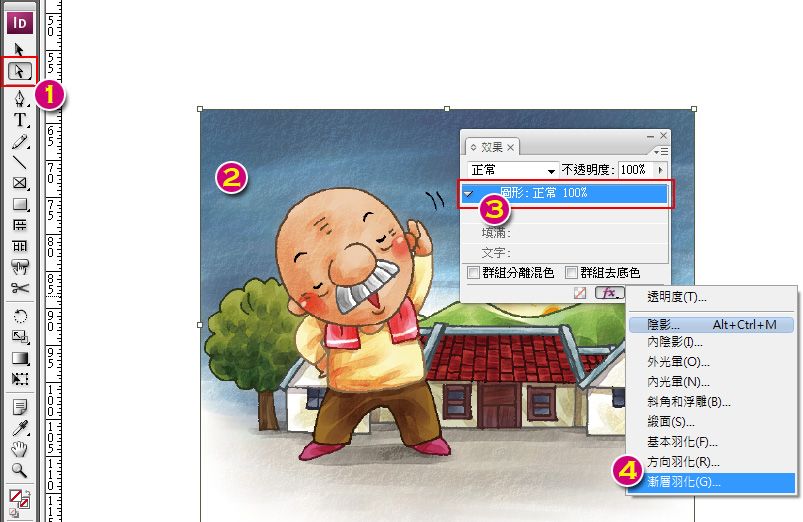
Step 2 適當調整您要的漸層感覺即可
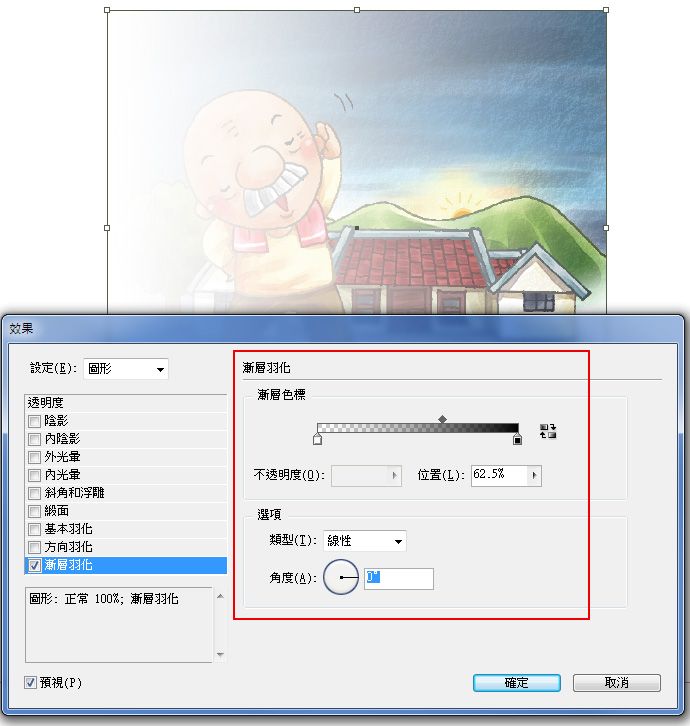
不清楚您要的是不是這種漸層感覺,InDesign CS3以上版才有這功能
如果您不是要這種漸層方式,真的要在Photoshop做好您要的效果再置入InDesign中
香港InDesign課程
香港Photoshop課程
問題:
在Indesign置入的圖片要如何做漸層(jpg檔或eps檔)有分別嗎?
回答:
Step 1 先選白箭頭→點選您的圖片→效果面版中就會變圖形→漸層羽化
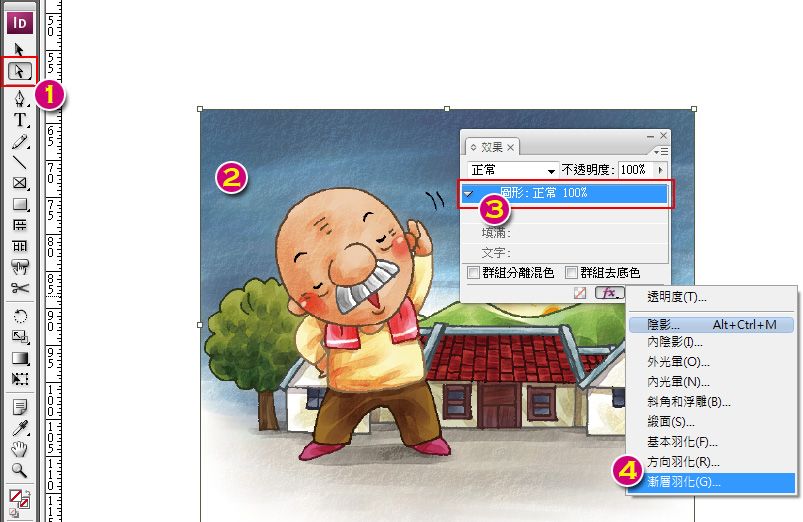
Step 2 適當調整您要的漸層感覺即可
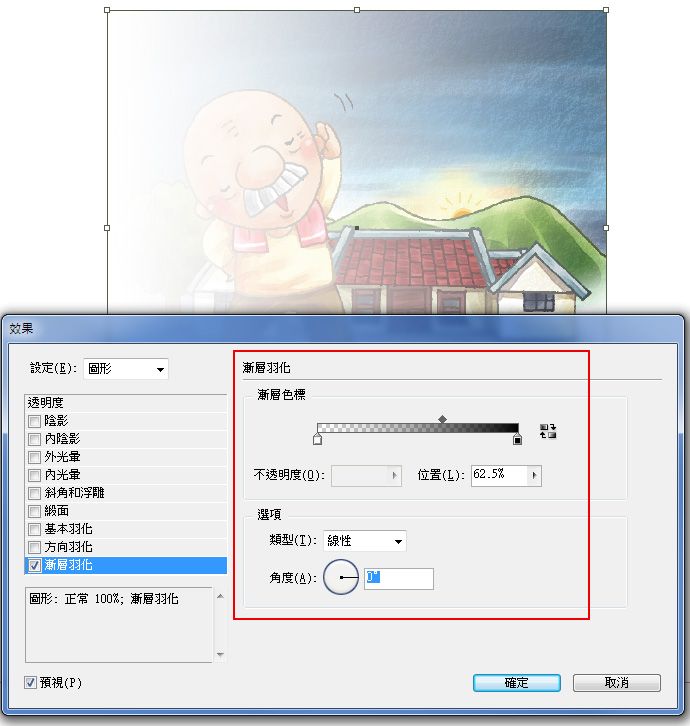
不清楚您要的是不是這種漸層感覺,InDesign CS3以上版才有這功能
如果您不是要這種漸層方式,真的要在Photoshop做好您要的效果再置入InDesign中
香港InDesign課程
香港Photoshop課程
2013年1月1日 星期二
2012年12月30日 星期日
教學:用Photoshop製作復古風海報
英國設計師Tim Green教你如何製作70年代感覺的併貼海報,一齊學習吧:
http://www.digitalartsonline.co.uk/tutorials/photoshop/retro-collage-techniques/
香港Photoshop平面設計課程
2012年12月28日 星期五
轉貼:Photoshop.com對名攝影師Glen Wexler的訪談
Envisioning improbable realities
An amazing talent with a signature style of “improbable realities,” Glen Wexler puts the pro in professional photography. Working with a full time digital tech/artist and an amazing network of freelancers that includes a producer, photo assistants, set designers, model makers, CGI artists, and stylists, Wexler creates scenes that make you look twice, and then look again. Photoshop.com had the opportunity to learn about what inspired him as a young artist, his evolution as a photographer, and how he creates those wild images! Suspend reality for a few minutes as you take a tour through the work of Glen Wexler.Photoshop.com: Which piece of equipment couldn’t you live without and why?
Glen Wexler: The camera. The essence of my work is recorded photographically. Photography provides the realism I envision to create photo-illustrated narratives of manufactured, altered or improbable realities.
Photoshop.com: What role does Adobe® Photoshop® software play in your photography process?
Glen Wexler: My work relies on the perceived (but waning) credibility inherent in the photographic image. I recombine elements of the real world to create a fantastical vision in which the elements often react in a surreal or absurd manner. This involves the pre-visualization of the finished image, then breaking down the plan for the final outcome into manageable components to be individually photographed and, finally, digitally seamed together.
Photoshop.com: How did you create the result in a particular photo?
Glen Wexler: Eric Idle, from Monty Python, wrote the foreword to my book, The Secret Life of Cows. When he agreed to do this I was inspired to create an unseen point of view from Spamalot and Monty Python and the Holy Grail. The image “Preflight”
depicts French knights preparing to launch a cow from a trebuchet (a
French catapult) over a castle wall at King Arthur and his page. Eric
explained in an interview we gave to Associated Press that this image
depicts the original implementation of biological warfare. My intent was
slightly more innocent, however, as I wanted to evoke the origins of
the nursery rhyme of the cow jumping over the moon.
The image was created by combining studio photography of a miniature set of the castle and trebuchet (which actually worked) with a life-sized cow, talent dressed as a knight, and sky and moon from my image library.
Photoshop.com: Describe a favorite photo you’ve shot and what grabs you about it.
Glen Wexler: “Sold Our Soul” was from the exhibition and coffee table book of fantasy album covers: The Greatest Album Covers That Never Were. The exhibition first opened during 2003 at the Rock and Roll Hall of Fame & Museum. It was an image that I had pitched for actual album cover projects, but didn’t create until this project came about. The image is a strong reflection of my signature style of album cover art, but was created entirely independent of needing to satisfy the expectations of the recording artists, managers or record labels.
Photoshop.com: How do you know that a photo is really good?
Glen Wexler: This is a very subjective notion. Photos resonate or are deemed “good” on very personal levels and based on the viewer’s specific tastes, emotions, knowledge of art, and overall visual vernacular. My personal criteria are about the aesthetics and skillful execution of an original idea or approach.
Photoshop.com: Where did you get your first creative inspiration?
Glen Wexler: The work by Hipgnosis during the 1970s was very influential for me. Many of their album covers were for some of my favorite recording artists, and those images made up my “art collection” as a teenager. The blurring of the lines of the photographic medium was inspirational in terms of pointing to the unlimited narrative possibilities that could be expressed with altered or combined photographic imagery. That being said, most of their images up to that time were obviously manipulated or stripped together. I wanted to make surreal, conceptual and thought-provoking images, but more “seamless.” I was looking at photography as a means of suspending disbelief.
Photoshop.com: Are you a self-taught photographer or did you have a mentor or teachers that showed you the ropes?
Glen Wexler: I went to Art Center College of Design for the technical training that I believed would exceed the scope of other art schools. It was my intention at that time to use these skills for my fine art work, but at Art Center I was exposed to the advertising works of Irving Penn and the fashion photography of Guy Bourdin, which I started to find more interesting and exciting than fine art photography. I considered moving to Europe to build a portfolio of fashion photography, but had the fantasy of shooting album covers. The recording industry seemed to be a very closed market, but when a door opened, I jumped at the opportunity and dropped out of school. I was very young, only 22, and hit the ground running professionally. I was much too naïve and focused to consider the thoughts of a mentor. I had a very clear vision of the type of images I wanted to create, and nothing else photographically was of much interest to me.
Album covers presented the unique opportunity to produce the images I wanted to create. My images were not applicable to the advertising market of the time, and it would have been cost prohibitive to create the work without the commissions. The recording industry provided a visual “playground” to experiment with elaborate photocompositions and to define a signature style. With the exception of some very basic darkroom manipulation projects at Art Center, I am entirely self-taught in terms of photocomposition, both analog and digital.
Photoshop.com: What are the benefits of working with CGI?
Glen Wexler: Over the past few years CGI has become a very valuable resource, and can be the best approach for set elements with certain surface properties. CGI might also allow for more flexibility in rendering options. For example, on a recent ad campaign the layout called for a circular staircase to be placed in a lavender field. The client originally rejected my recommendation for steel and glass stairs, and wanted the staircase to be all wood. CGI provided the practical means to show them the options, and in the end the agency and client agreed with my vision. Other projects, such as creating steam-punk styled pogo sticks or realistic mosquitoes; CGI was the most efficient approach in terms of cost savings and creative control.
Photoshop.com: You use a lot of practical models in your work. Can you tell us about your approach to new projects?
Glen Wexler: I love practical models and miniatures as they provide photographic nuances and realism. Often, models or sets appear more “real” than the perception of reality, and are often better for controlling the environment in regards to composition, lighting and weather. When a new project comes in it’s all about figuring out the best possible approach and production value. All of this research is done in advance to provide an accurate estimate to the client. When the project is awarded the team is assembled and we start the preproduction phase. This might include model and set fabrication (practical and CGI), talent casting, wardrobe and prop procurements, and the development of background images.
My shoots are all planned in advance and are very well choreographed, as all of the problem solving and most client driven decisions are worked out in advance. I also have my digital artist on set to verify lighting and perspective matches of each element being created for a photocomposition. The postproduction involves the processing of raw files, retouching and combining of the elements. If I am incorporating CGI models, the final CG rendering is completed with an exact lighting and perspective match to the photography, and if applicable, photographic elements from the shoot might be used to render reflections onto the CGI models.
Photoshop.com: Describe the most remarkable photo shoot you have done.
Glen Wexler: There are a couple shoots that come to mind for entirely different reasons. One was shooting backgrounds in Death Valley. I was out very early morning on a New Year’s Day in an area call Badlands, which is the lowest point in North America. After shooting salt flats for about an hour, I was walking back to the main road when a bus of Japanese tourists pulled up. A group of about 30 people passed me. As I turned around I saw a surreal scene of this group dispersing; they appeared to be walking into nothingness, including a nun who had stopped to study a hole in the ground. Typically, my images are completely pre-visualized, deconstructed and assembled, but this one was there for the taking. I shoot on location often for backgrounds. This was the first and only time that a “completed” improbable reality didn’t need to be constructed.
Another memorable experience was creating the Balance album cover for Van Halen. Drummer, Alex Van Halen explained in a creative meeting that, to the band, the title suggests the “duality of the human psyche,” and asked me to create a visual based on that concept. At that point, I had worked on hundreds of album covers, but never with this degree of thought provoking and unexpected direction.
There were also many challenging advertising assignments, such as figuring out how to depict a secret agent cow scaling a high-rise building.
Photoshop.com: What advice would you give to someone who is just starting out in the photography world?
Glen Wexler: Think or feel before you shoot. Pre-visualize. Understand and respect light. Learn your craft. Be original. Create trends; don’t chase them. Create bodies of work with a consistent and unique point of view. If you are selling your work, learn the business and how to license.
Photoshop.com: What is the ONE lasting impression you want to leave in your photos?
Glen Wexler: When my images succeed, it is when they engage the viewer in a new experience. I met a musician the other night from a very famous band at a mutual friend’s wedding. He said that they were just discussing the new album cover and they wanted a “Glen Wexler-like” image. Of course, I told him he was talking to the right guy. For any visual artist, I think a major achievement is leaving a unique visual imprint.
Hong Kong Photoshop Course
The image was created by combining studio photography of a miniature set of the castle and trebuchet (which actually worked) with a life-sized cow, talent dressed as a knight, and sky and moon from my image library.
Photoshop.com: Describe a favorite photo you’ve shot and what grabs you about it.
Glen Wexler: “Sold Our Soul” was from the exhibition and coffee table book of fantasy album covers: The Greatest Album Covers That Never Were. The exhibition first opened during 2003 at the Rock and Roll Hall of Fame & Museum. It was an image that I had pitched for actual album cover projects, but didn’t create until this project came about. The image is a strong reflection of my signature style of album cover art, but was created entirely independent of needing to satisfy the expectations of the recording artists, managers or record labels.
Photoshop.com: How do you know that a photo is really good?
Glen Wexler: This is a very subjective notion. Photos resonate or are deemed “good” on very personal levels and based on the viewer’s specific tastes, emotions, knowledge of art, and overall visual vernacular. My personal criteria are about the aesthetics and skillful execution of an original idea or approach.
Photoshop.com: Where did you get your first creative inspiration?
Glen Wexler: The work by Hipgnosis during the 1970s was very influential for me. Many of their album covers were for some of my favorite recording artists, and those images made up my “art collection” as a teenager. The blurring of the lines of the photographic medium was inspirational in terms of pointing to the unlimited narrative possibilities that could be expressed with altered or combined photographic imagery. That being said, most of their images up to that time were obviously manipulated or stripped together. I wanted to make surreal, conceptual and thought-provoking images, but more “seamless.” I was looking at photography as a means of suspending disbelief.
Photoshop.com: Are you a self-taught photographer or did you have a mentor or teachers that showed you the ropes?
Glen Wexler: I went to Art Center College of Design for the technical training that I believed would exceed the scope of other art schools. It was my intention at that time to use these skills for my fine art work, but at Art Center I was exposed to the advertising works of Irving Penn and the fashion photography of Guy Bourdin, which I started to find more interesting and exciting than fine art photography. I considered moving to Europe to build a portfolio of fashion photography, but had the fantasy of shooting album covers. The recording industry seemed to be a very closed market, but when a door opened, I jumped at the opportunity and dropped out of school. I was very young, only 22, and hit the ground running professionally. I was much too naïve and focused to consider the thoughts of a mentor. I had a very clear vision of the type of images I wanted to create, and nothing else photographically was of much interest to me.
Album covers presented the unique opportunity to produce the images I wanted to create. My images were not applicable to the advertising market of the time, and it would have been cost prohibitive to create the work without the commissions. The recording industry provided a visual “playground” to experiment with elaborate photocompositions and to define a signature style. With the exception of some very basic darkroom manipulation projects at Art Center, I am entirely self-taught in terms of photocomposition, both analog and digital.
Photoshop.com: What are the benefits of working with CGI?
Glen Wexler: Over the past few years CGI has become a very valuable resource, and can be the best approach for set elements with certain surface properties. CGI might also allow for more flexibility in rendering options. For example, on a recent ad campaign the layout called for a circular staircase to be placed in a lavender field. The client originally rejected my recommendation for steel and glass stairs, and wanted the staircase to be all wood. CGI provided the practical means to show them the options, and in the end the agency and client agreed with my vision. Other projects, such as creating steam-punk styled pogo sticks or realistic mosquitoes; CGI was the most efficient approach in terms of cost savings and creative control.
Photoshop.com: You use a lot of practical models in your work. Can you tell us about your approach to new projects?
Glen Wexler: I love practical models and miniatures as they provide photographic nuances and realism. Often, models or sets appear more “real” than the perception of reality, and are often better for controlling the environment in regards to composition, lighting and weather. When a new project comes in it’s all about figuring out the best possible approach and production value. All of this research is done in advance to provide an accurate estimate to the client. When the project is awarded the team is assembled and we start the preproduction phase. This might include model and set fabrication (practical and CGI), talent casting, wardrobe and prop procurements, and the development of background images.
My shoots are all planned in advance and are very well choreographed, as all of the problem solving and most client driven decisions are worked out in advance. I also have my digital artist on set to verify lighting and perspective matches of each element being created for a photocomposition. The postproduction involves the processing of raw files, retouching and combining of the elements. If I am incorporating CGI models, the final CG rendering is completed with an exact lighting and perspective match to the photography, and if applicable, photographic elements from the shoot might be used to render reflections onto the CGI models.
Photoshop.com: Describe the most remarkable photo shoot you have done.
Glen Wexler: There are a couple shoots that come to mind for entirely different reasons. One was shooting backgrounds in Death Valley. I was out very early morning on a New Year’s Day in an area call Badlands, which is the lowest point in North America. After shooting salt flats for about an hour, I was walking back to the main road when a bus of Japanese tourists pulled up. A group of about 30 people passed me. As I turned around I saw a surreal scene of this group dispersing; they appeared to be walking into nothingness, including a nun who had stopped to study a hole in the ground. Typically, my images are completely pre-visualized, deconstructed and assembled, but this one was there for the taking. I shoot on location often for backgrounds. This was the first and only time that a “completed” improbable reality didn’t need to be constructed.
Another memorable experience was creating the Balance album cover for Van Halen. Drummer, Alex Van Halen explained in a creative meeting that, to the band, the title suggests the “duality of the human psyche,” and asked me to create a visual based on that concept. At that point, I had worked on hundreds of album covers, but never with this degree of thought provoking and unexpected direction.
There were also many challenging advertising assignments, such as figuring out how to depict a secret agent cow scaling a high-rise building.
Photoshop.com: What advice would you give to someone who is just starting out in the photography world?
Glen Wexler: Think or feel before you shoot. Pre-visualize. Understand and respect light. Learn your craft. Be original. Create trends; don’t chase them. Create bodies of work with a consistent and unique point of view. If you are selling your work, learn the business and how to license.
Photoshop.com: What is the ONE lasting impression you want to leave in your photos?
Glen Wexler: When my images succeed, it is when they engage the viewer in a new experience. I met a musician the other night from a very famous band at a mutual friend’s wedding. He said that they were just discussing the new album cover and they wanted a “Glen Wexler-like” image. Of course, I told him he was talking to the right guy. For any visual artist, I think a major achievement is leaving a unique visual imprint.
Hong Kong Photoshop Course
轉貼:迎合SoLoMo大趨勢 自己動手建立及管理網上商店
2012年12月27日 星期四
2012年12月21日 星期五
轉貼:為什麼網站/網絡技能提升大有可為?
為什麼網站/網絡技能提升大有可為?
SoLoMo與你特輯1
有不少人認為科網熱潮爆破後,網站設計和開發沒有前景。天行凝方認為不然,現在成熟的網絡文化現正慢慢成形,網絡相關的職業比過去任何一個時候更逢勃,更完善,極需要創意人員的加入,無論是求職還是從事 自由工作,都是一份相當不俗的技能。而團購,淘寶的事例更證明時下的網絡商機已是一個實體的經濟收益,如果將所學技術結合良好的商業概念,更有可能成就 Facebook, Youtube或Groupon等網絡奇蹟,帶來豐厚回報。
隨著網絡的營商工具愈來愈多,亦造就了一批網絡創富者,他們有具創意的產品或意念,善用網絡中的平台,例如Wordpress, Paypal,等工具,在沒有繁重的程式編寫的壓力下,輕易建立網上商貿平台,更善用Facebook,SEO等技術,成功建立一個網上事業王國。
天行凝方以SoLoMo為其網站課程的辦學中心,什麼是SoLoMo? SoLoMo是三種概念混合的產物,即:Social(社交)、Local(適地)、Mobile(行動),連起來就是SoLoMo。隨著SoLoMo時 代的來臨,將會改變消費者對於訊息、通訊的方法和觀點,再加上會有越來越多的消費者將由電腦網路移動到行動網路。如何觀察、預測出消費者真正的需求,並創 造出適當的行動服務及應用,將會是許多企業的一大挑戰。
你有意向網絡世界發展你的個人事業嗎?天行凝方的Web相關課程導向清晰,切合學員的真正需要,你可以在下列的介紹中找到你對應的技能培訓:
你希望成為:
1. Web Designer 網站設計師
- 你可以報讀:網頁設計課程 (CEF認可) – 互聯網多媒體設計文憑課程 Diploma in Multimedia Design for the WWW
- http://formwelkin.com/web-design/
- 為甚麼要修讀?網絡已成為21世紀人類溝通的首要平台。無論朋友聯絡,買賣交易,相關網上的服務已日漸成熟。根據worldwidewebsize.com的統計,2012年全球有多達7億個網頁,這些網站都需要人設計,以至經常 維護、更新,以吸引人的目光,你看到當中的商機和工作機遇嗎?
另外網絡世界亦面臨重大挑戰:流動平台的興起。我們看手機/平板電腦的時間已慢慢比桌面電腦還多,故現今的網站設計成適應不同裝置(Responsive Design)的工作十分殷切。掌握一些新的標準例如HTML5, CSS3的技術正是業界渴求的人才。本課程正是為你裝備面對網站設計的挑戰。
- 為甚麼要修讀?網絡已成為21世紀人類溝通的首要平台。無論朋友聯絡,買賣交易,相關網上的服務已日漸成熟。根據worldwidewebsize.com的統計,2012年全球有多達7億個網頁,這些網站都需要人設計,以至經常 維護、更新,以吸引人的目光,你看到當中的商機和工作機遇嗎?
- 適合誰修讀?如果你希望以網站設計師為你的職業,不論是受僱還是自由工作,又或現有的工作中需要協助公司更新或維護網頁的人士,都適合就讀。
- 課程特點: 新增Dreamweaver for mobile 環節,讓學員進修最新HTML5, CSS3, jQuery等技術,建設多平台兼容的網站。
2. Web Developer 網站開發者
- 你可以報讀:動態網站開發文憑 (CEF 認可課程) Diploma in Internet Applications Design and Development
- http://formwelkin.com/php
- 為甚麼要修讀?這課程教授如何開發動態網站。甚麼是動態網站? 動態網站是指網頁所設計的內容文字、圖片或是其他的一些系統﹝如新聞訊息發佈、產品展示系統、照片圖庫及報名系統 … 等﹞設有程式管理系統, 讓日後的使用者可隨時自行修改、更新或新增;通常這些系統是網頁程式人員開發的程式來建立。 這樣網站的效果,會讓人感覺到網站的商業動力(不斷創新的技 術發佈及產品訊息)和增加客人造訪的機率,亦令網站整合到公司資料庫作進一步分析。本課程就是教授使用最普及的PHP和MySQL資料庫製作動態網站。
- 適合誰修讀?如果你希望以PHP和My SQL作為你首個編程(Program)語言,投身網站開發者的工作,這課程是你的不二之選。千萬不要認為PHP編程是書呆子和宅男的玩意,其實只要結合好的意念,Facebook, Groupon等核心都是靠PHP發展出來的。
- 課程特點: 課程全力教授最實用的PHP和My SQL建站技巧。
3. Web Wealth Maker 網絡創富者
- 你可以報讀:高效網絡創富證書課程Certificate in the effective use of the web network for businesses
- http://formwelkin.com/e-marketing
- 為甚麼要修讀?現 在有不少人腦中有上佳的商業概念,但奈何實體經濟的成本如租金和工資往往令人卻步,抹殺了大好的商機。故愈來愈多人選擇用網上來建立自己的商業平台,或開 拓多個銷售推廣門路。以住建設網上商店需要專門的編程知識,甚至要聘請專業人士代勞,但此課程正正就是教導學員善用網上的創作工具如 WordPress,Paypal, Google Analytics等建設網上營商平台,並作推廣及分析成效。
- 適合誰修讀?如果你希望腦中有創業營商的意念,或希望為現有的生意開拓新的網上銷售,推廣渠道,但不想被繁瑣的程式或軟件的制肘,這是你不可錯過的課程
- 課程特點: 課程理論與實戰並重。學員不需有網站製作或編程背景。完成課程後學員即可擁有專業級的網上營商平台。
請密切留意天行凝方設計博格的SoLoMo特輯,我們會繼續為你剖析SoLoMo Web的最新動向。
轉貼自:天行凝方
2012年12月19日 星期三
轉貼:“Fat & Furious” 創意漢堡包 by Thomas & Quentin, Photoshop, AI創意課程

資料來源:Form.Welkin Facebook Fanpage
最近法國的兩位創意藝術家,Thomas和Quenti
聽說漢堡包全部真才實料製作,不過相片效果也離不開Ad
Photoshop, AI創意課程
2012年12月18日 星期二
50個Rolling Stone Logo慶50周年, Illustrator/Photoshp創意課程
ZUTTO
ALED
C I N C O
At first we were excited by the idea of designing a new logo for The Rolling Stones, though it was hard not to compare the original logo of the band with the one that we were designing. But cut the crap!, we had to admit that the Tongue logo was unbeatable. That is why we decided to take the opposite direction, to venerate that wonderful logo, to raise it to the place it deserves and celebrate it. So we designed a virtual gif sanctuary for it, a pagan shelter where all its followers could go each time we needed to be enlightened by the wild darkness of rock & roll. A shrine where to beg the immortal Keith Richards to give us one of his thousand hectic nights. This is a place to go to meet our lowest instincts and to be proud of having them. So, let´s roll the rock as we pray “Praise the bourbon…”
At first we were excited by the idea of designing a new logo for The Rolling Stones, though it was hard not to compare the original logo of the band with the one that we were designing. But cut the crap!, we had to admit that the Tongue logo was unbeatable. That is why we decided to take the opposite direction, to venerate that wonderful logo, to raise it to the place it deserves and celebrate it. So we designed a virtual gif sanctuary for it, a pagan shelter where all its followers could go each time we needed to be enlightened by the wild darkness of rock & roll. A shrine where to beg the immortal Keith Richards to give us one of his thousand hectic nights. This is a place to go to meet our lowest instincts and to be proud of having them. So, let´s roll the rock as we pray “Praise the bourbon…”
標籤:
course,
creativity,
design,
Illustrator,
logo,
Photoshop,
Training
位置:
香港旺角
訂閱:
文章 (Atom)